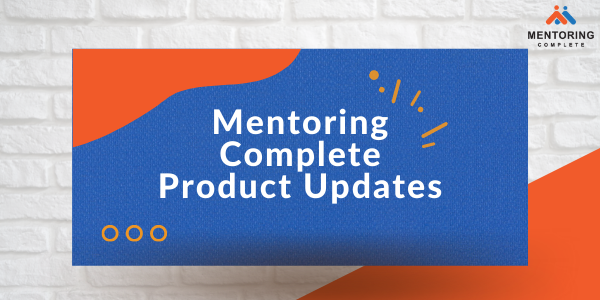
Q3 – 2022 – Product Updates (8th Oct., 2022)
Chat in Real-Time
Yes, you heard that right. To better foster communications between Mentors and Mentees, we have developed the chat feature through which you can now reach out to your mentors and mentees instantly in real-time. You can share attachments and also react to messages using reaction emojis.
{% video_player “embed_player” overrideable=False, type=’hsvideo2′, hide_playlist=True, viral_sharing=False, embed_button=False, autoplay=False, hidden_controls=False, loop=False, muted=False, full_width=False, width=’1920′, height=’1080′, player_id=’87852098868′, style=” %}
Here are some of the details regarding how this feature will function:
- The chat will be enabled automatically on successfully being matched.
- A group will be created automatically if mentors have more than one mentee.
- You can access the chat from any page on the Mentoring Complete platform.
Invite people to your mentoring program
We heard you. To better promote and collect Interest in your mentoring programs, we have created the option to share Program Invitation links in your company’s forums.
Here are some of the details on how you can use this feature:
1. How to access the Program Invitation Link?
- Navigate to ‘Program Invitation’ in your left menu panel
- Select the link of the program you want to copy
- You can now paste the link into any public forum
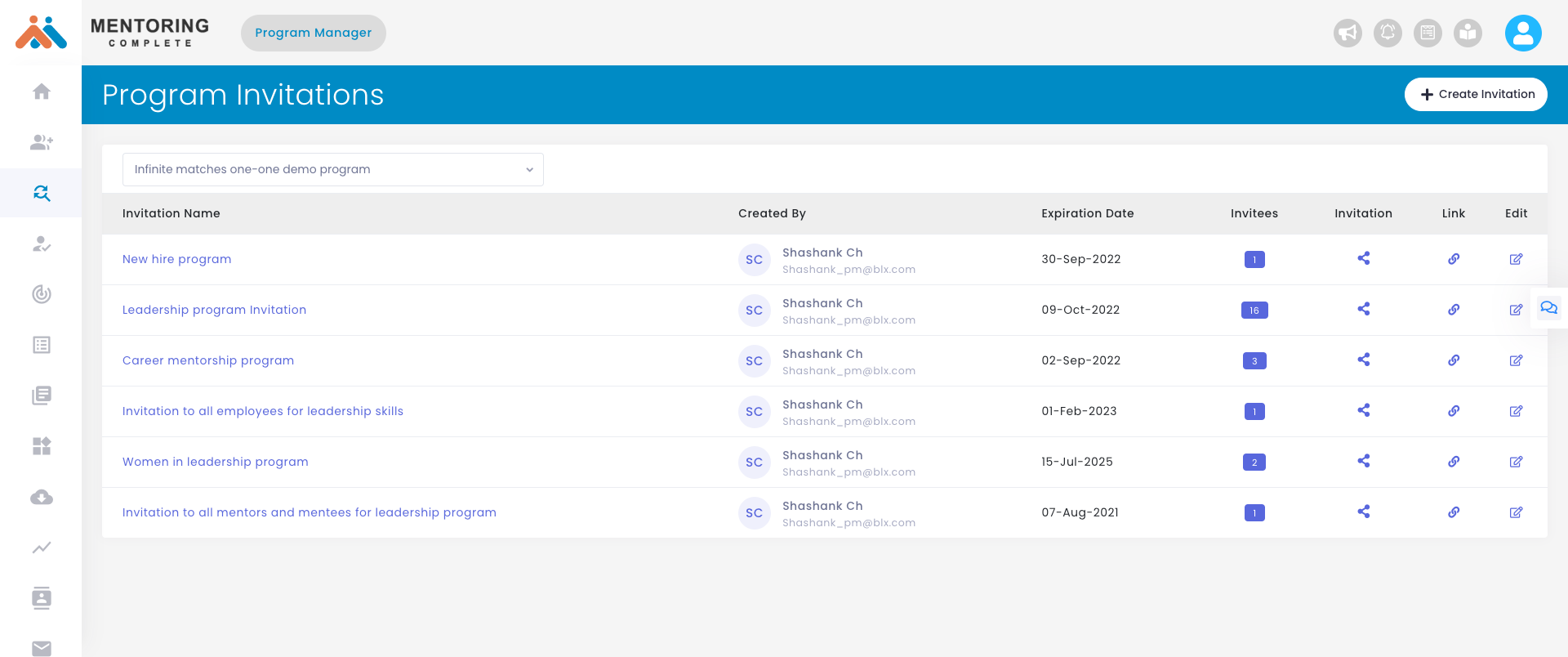
2. How can I view the responses received from the public link?
- Navigate to ‘Program Invitation’ in your left menu panel
- Select the program Invitation for which you want to view the responses
- Click on the ‘Invitation List’ menu
Note: You can filter the list by using the Invitee type drop down
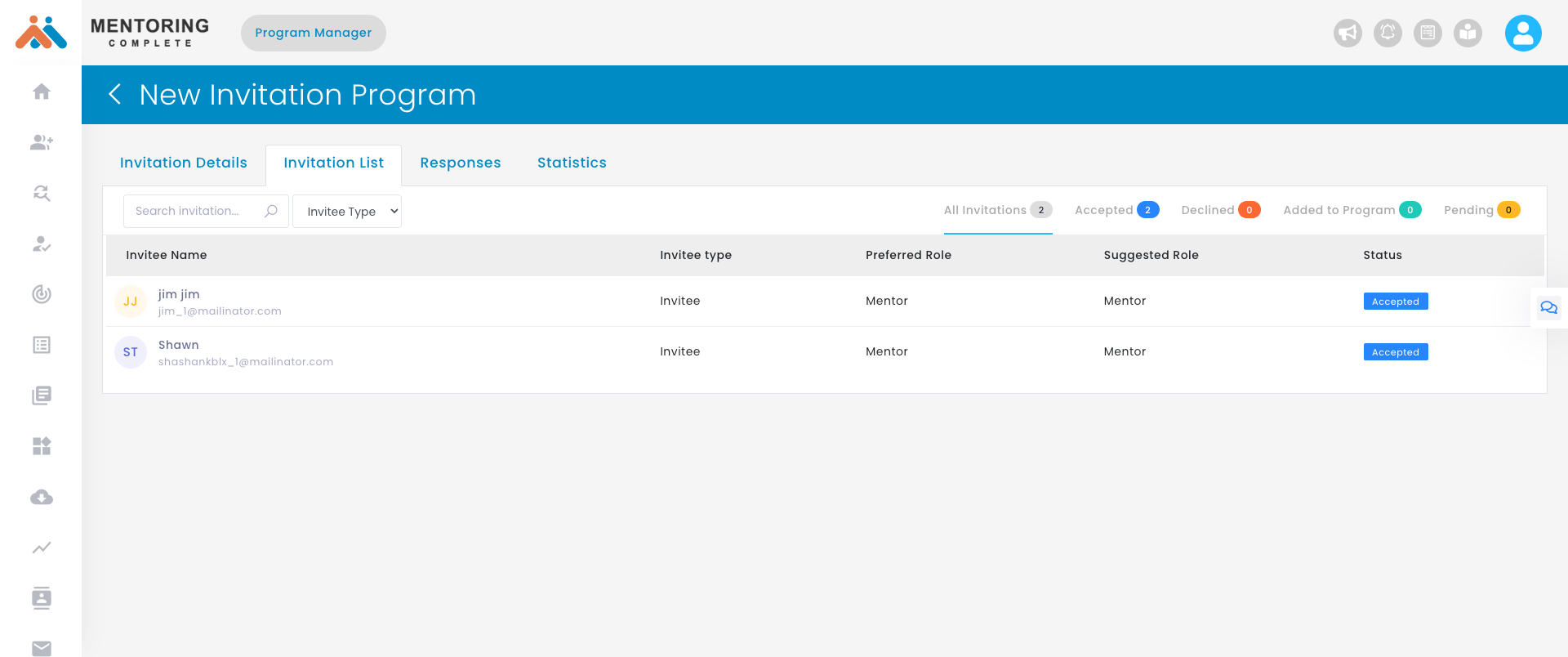
Prospects – Those who have expressed interest in joining the program via the public link
Invitees – Those who have expressed interest via personal Invitations
3. How can I add participants who have expressed interest directly in the program
- Navigate to ‘Program Invitation’ in your left menu panel
- Select the program Invitation for which you want to view the responses
- Select the ‘Invitation List’ menu
- Click on the ‘Accepted’ tab
- You can see the preferred role of the Invitee, and as a PM, you can choose to assign another role as well
- Click ‘Add to Program’ to add the participant to the program
4. How do I remove an added participant from the program
- Navigate to the ‘Participants’ section in your left panel
- Identify the user you want to remove and click the overflow menu
- Click ‘Delete’
Connect with our mentoring expert to know more!
{{cta(‘3599a73d-b604-4217-999d-55b862e21fb8′,’justifycenter’)}}
